1
Create an OAuth application in GitLab
Navigate to your user Settings > Applications to create a new GitLab application.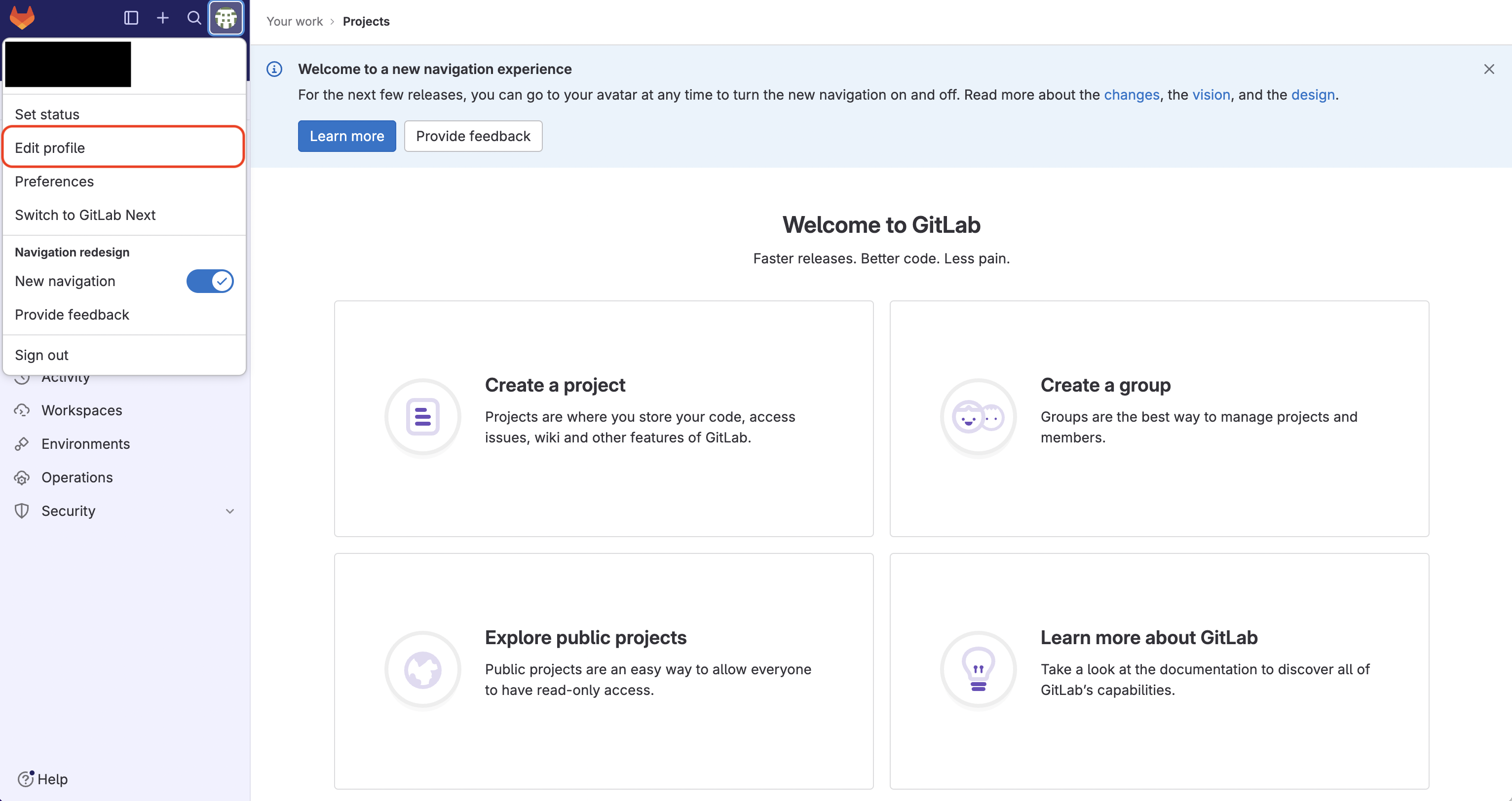
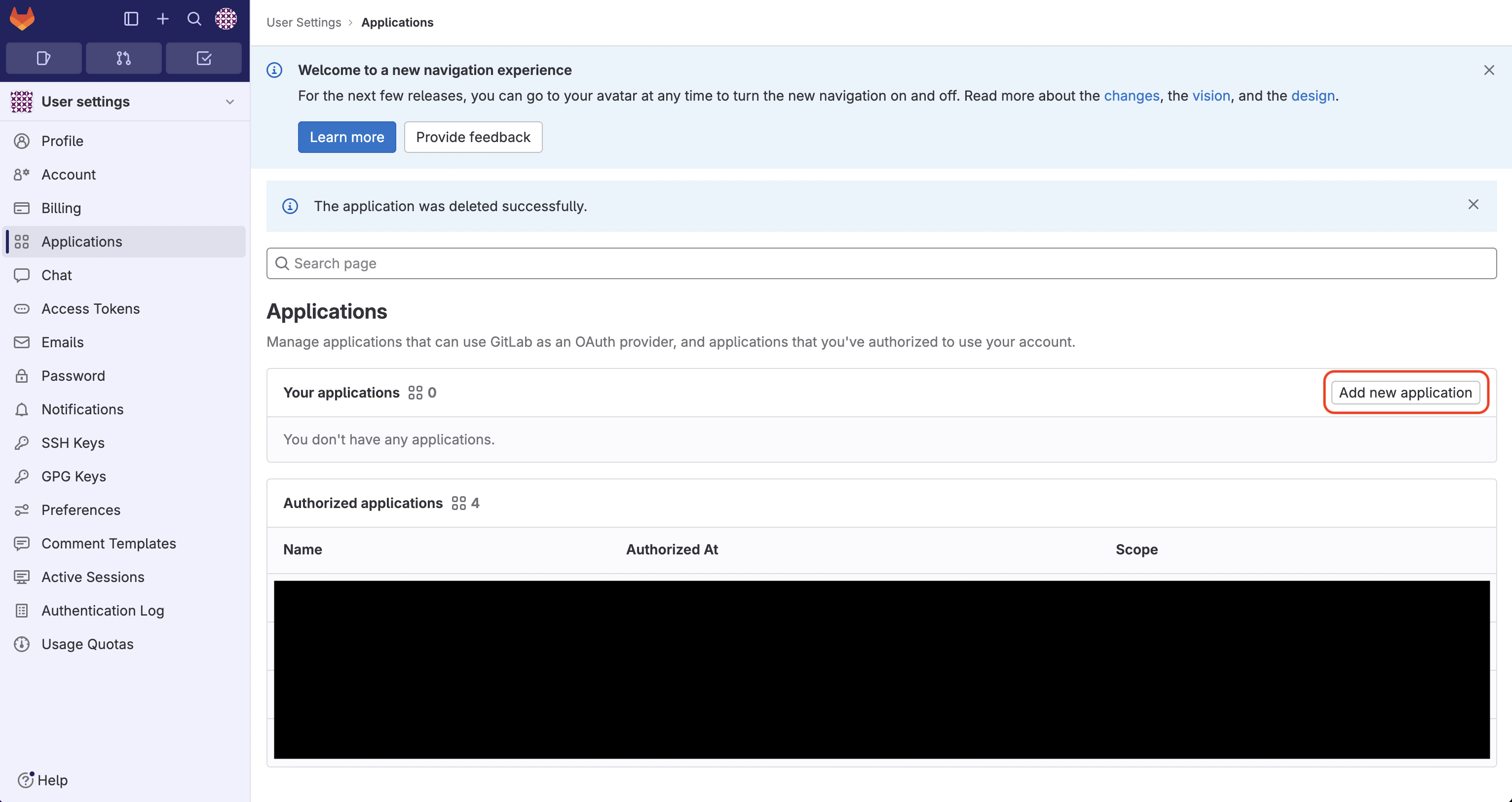 Create the application. As part of the form, set the Redirect URI to
Create the application. As part of the form, set the Redirect URI to 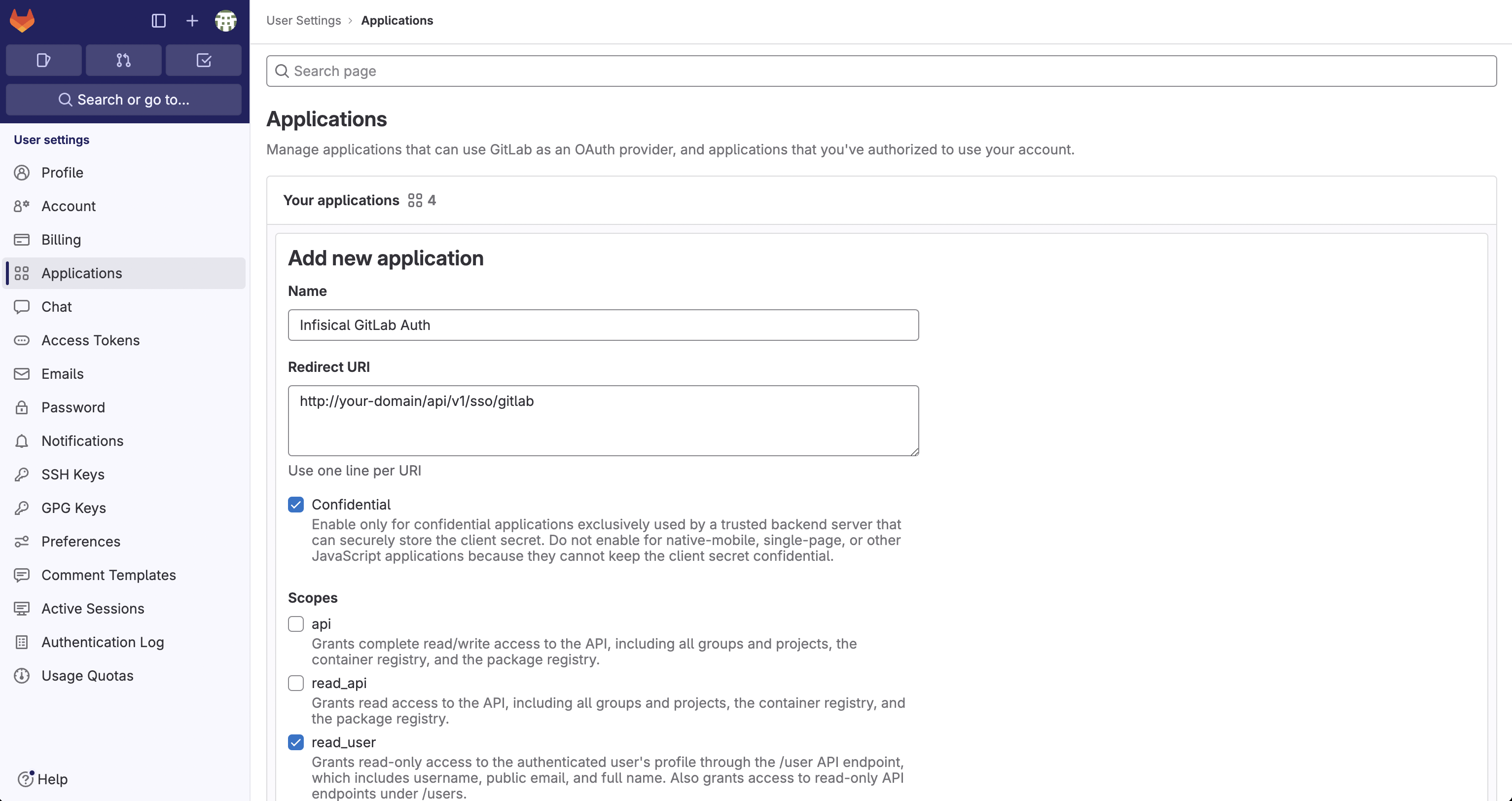
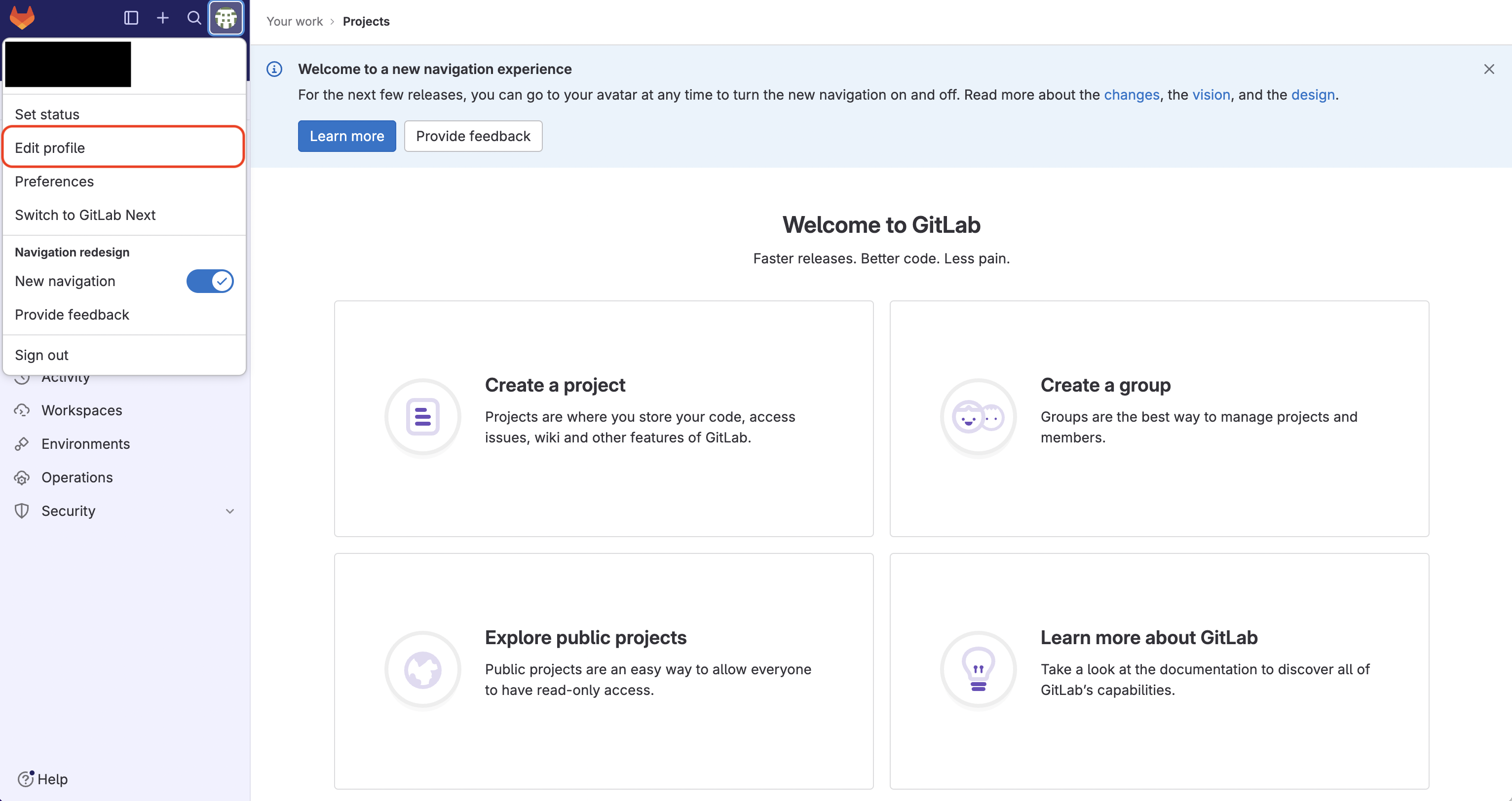
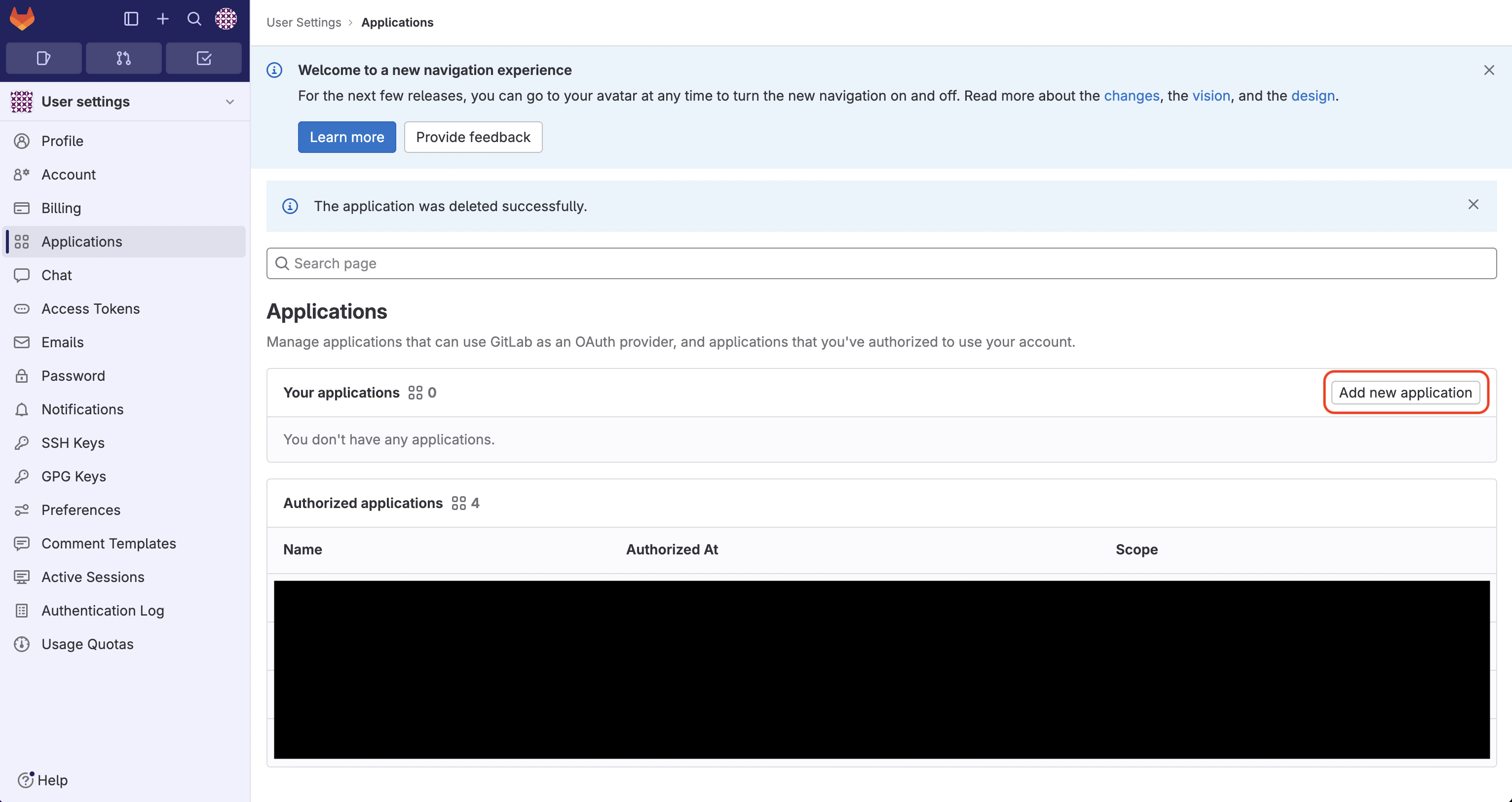 Create the application. As part of the form, set the Redirect URI to
Create the application. As part of the form, set the Redirect URI to https://your-domain.com/api/v1/sso/gitlab.
Note that only read_user is required as part of the Scopes configuration.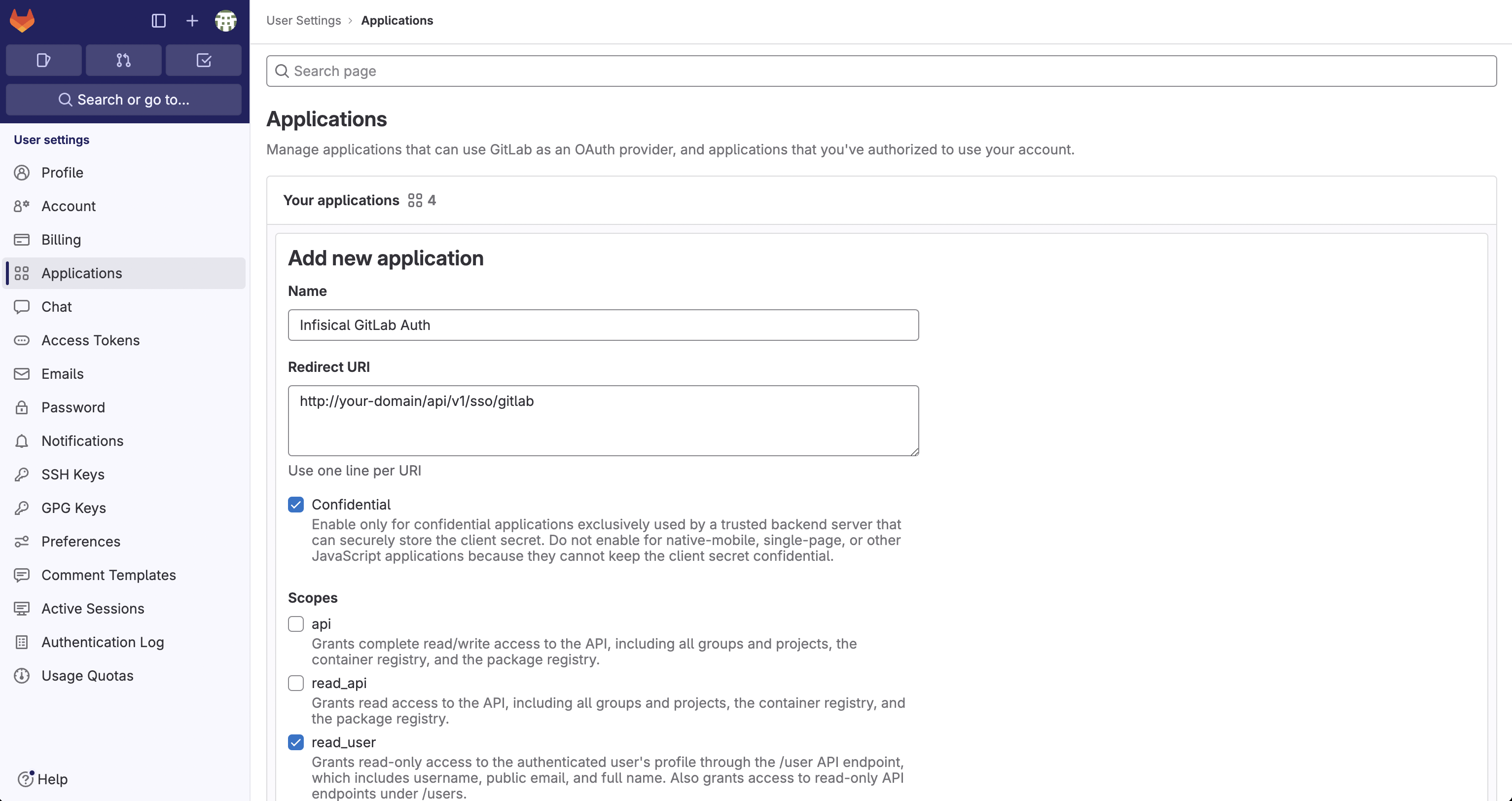
If you have a GitLab group, you can create an OAuth application under it
in your group Settings > Applications.
2
Add your OAuth application credentials to Infisical
Obtain the Application ID and Secret for your GitLab application.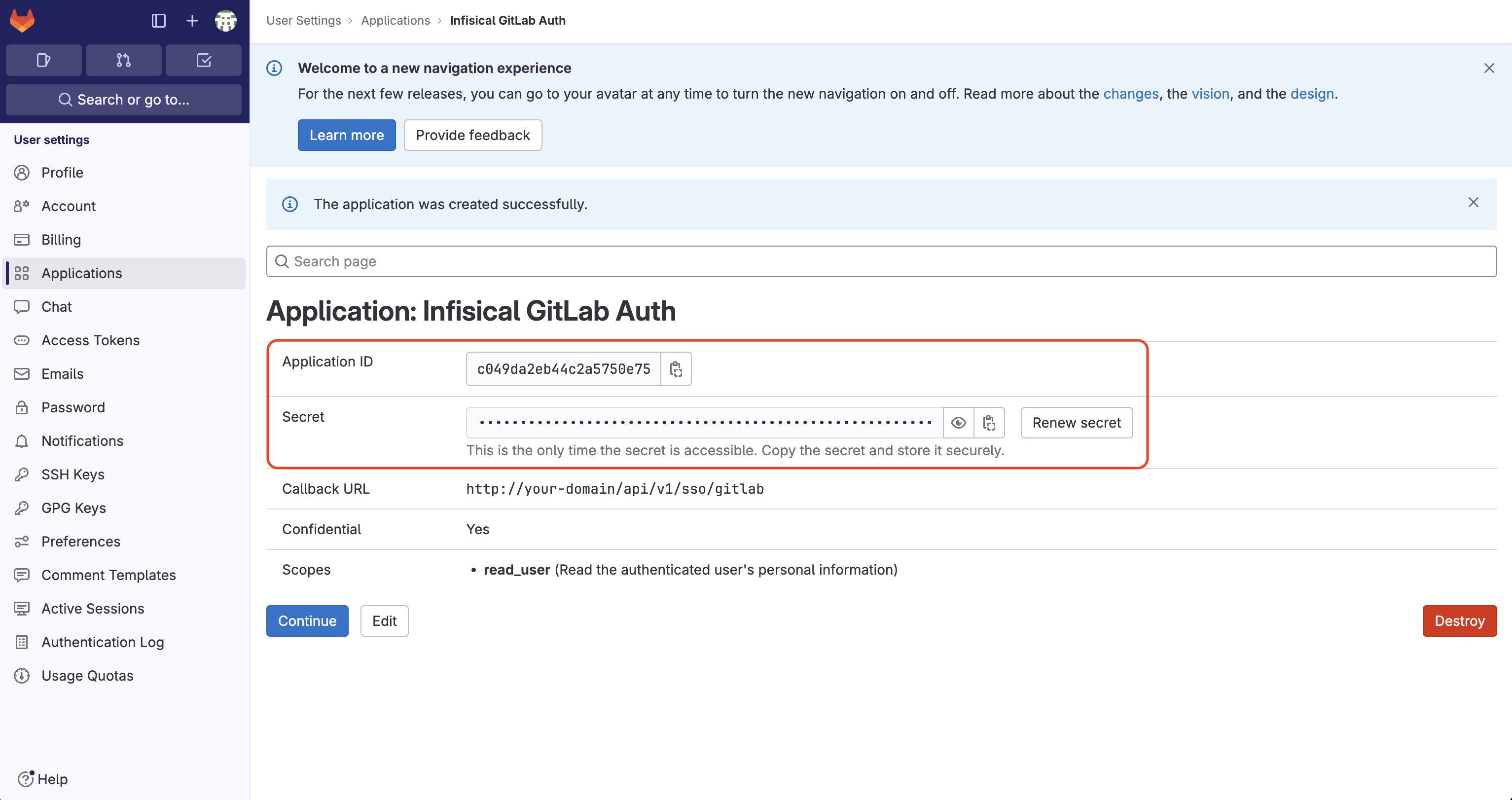 Back in your Infisical instance, make sure to set the following environment variables:
Back in your Infisical instance, make sure to set the following environment variables:
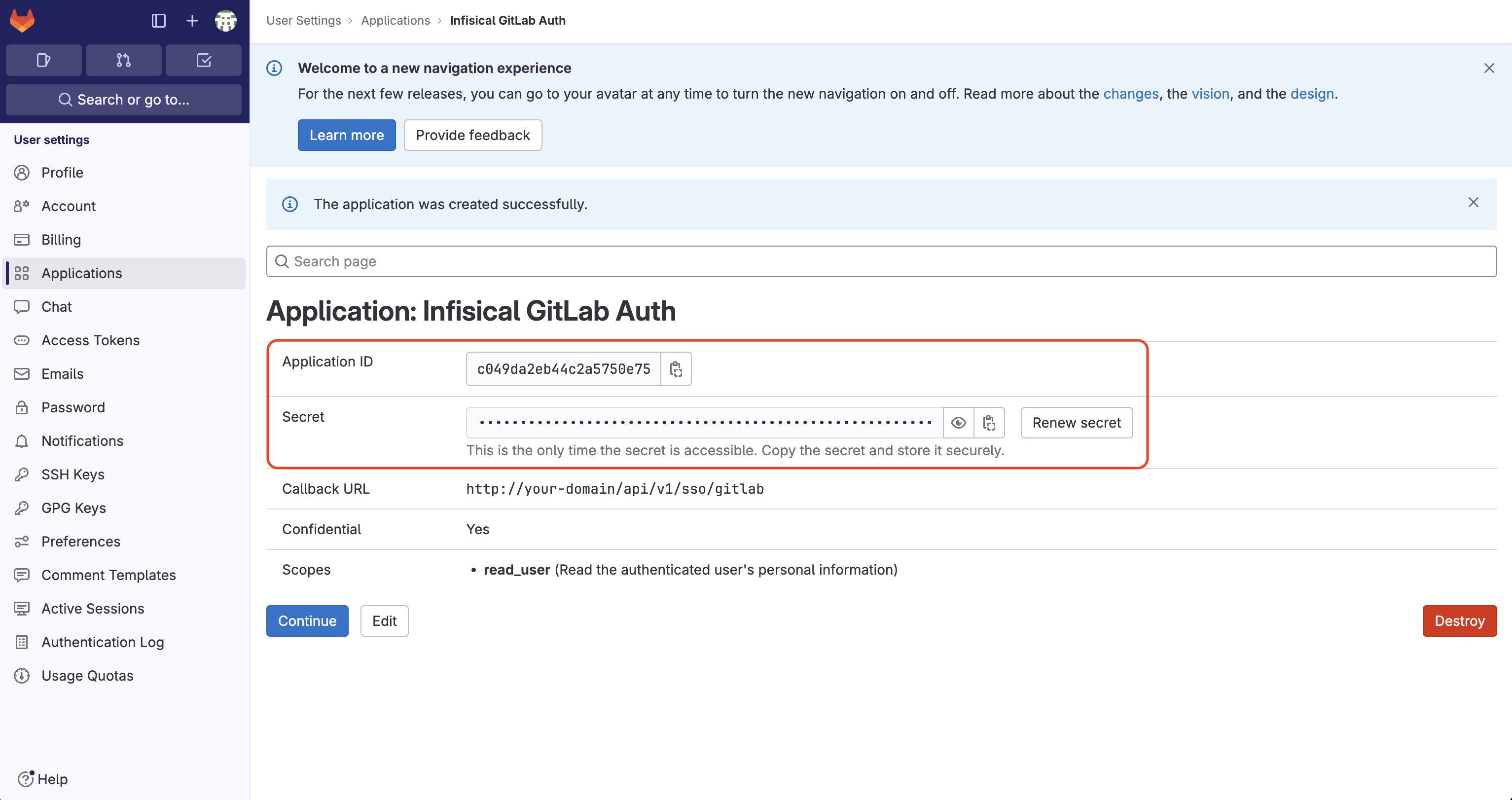 Back in your Infisical instance, make sure to set the following environment variables:
Back in your Infisical instance, make sure to set the following environment variables:CLIENT_ID_GITLAB_LOGIN: The Client ID of your GitLab application.CLIENT_SECRET_GITLAB_LOGIN: The Secret of your GitLab application.- (optional)
URL_GITLAB_LOGIN: The URL of your self-hosted instance of GitLab where the OAuth application is registered. If no URL is passed in, this will default tohttps://gitlab.com. AUTH_SECRET: A secret key used for signing and verifying JWT. This can be a random 32-byte base64 string generated withopenssl rand -base64 32.SITE_URL: The URL of your self-hosted instance of Infisical - should be an absolute URL including the protocol (e.g. https://app.infisical.com)
FAQ
Why is GitLab SSO not working?
Why is GitLab SSO not working?
It is likely that you have misconfigured your self-hosted instance of Infisical. You should:
- Check that you have set the
CLIENT_ID_GITLAB_LOGIN,CLIENT_SECRET_GITLAB_LOGIN,AUTH_SECRET, andSITE_URLenvironment variables. - Check that the Redirect URI specified in GitLab matches the
SITE_URLenvironment variable. For example, if the former ishttps://app.infisical.com/api/v1/sso/gitlabthen the latter should behttps://app.infisical.com.

