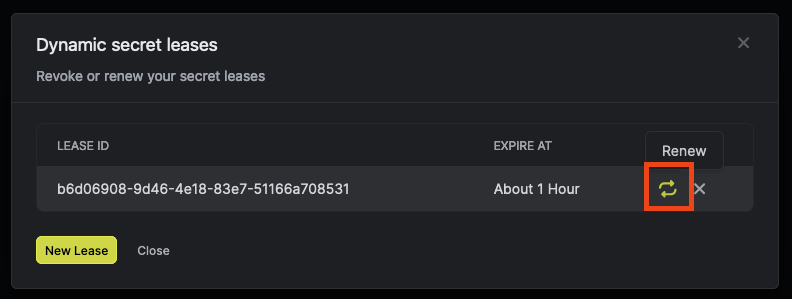Prerequisite
Create a user with the required permission in your SQL instance. This user will be used to create new accounts on-demand.Set up Dynamic Secrets with MySQL
1
Open Secret Overview Dashboard
Open the Secret Overview dashboard and select the environment in which you would like to add a dynamic secret.
2
Click on the 'Add Dynamic Secret' button

3
Select 'SQL Database'
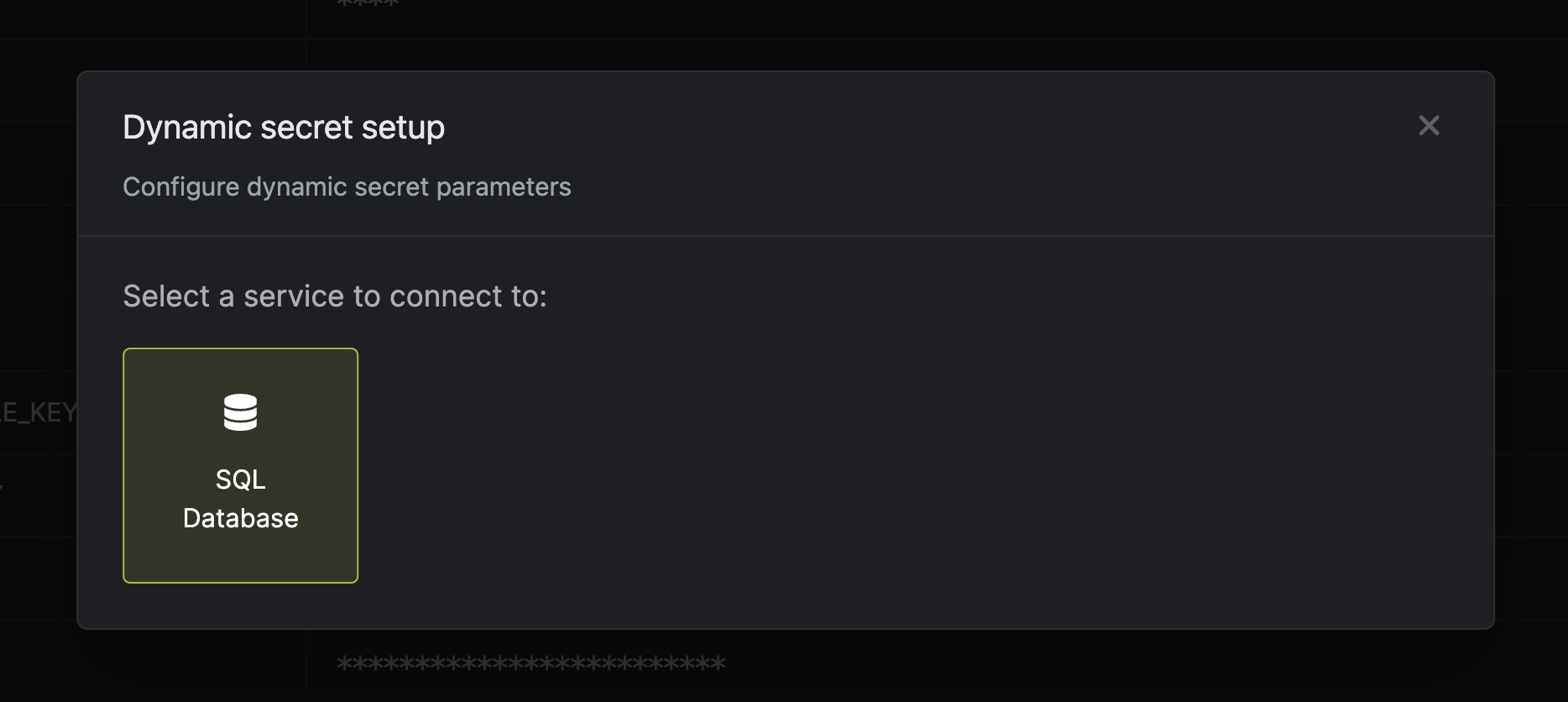
4
Provide the inputs for dynamic secret parameters
Name by which you want the secret to be referenced
Default time-to-live for a generated secret (it is possible to modify this value when a secret is generate)
Maximum time-to-live for a generated secret
Choose the service you want to generate dynamic secrets for. This must be selected as MySQL.
Database host
Database port
Username that will be used to create dynamic secrets
Password that will be used to create dynamic secrets
Name of the database for which you want to create dynamic secrets
5
(Optional) Modify SQL Statements
If you want to provide specific privileges for the generated dynamic credentials, you can modify the SQL statement to your needs. This is useful if you want to only give access to a specific table(s).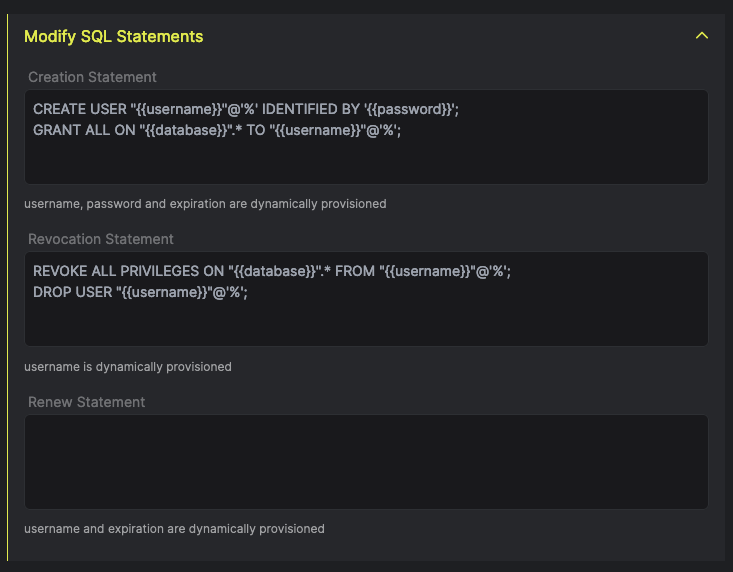
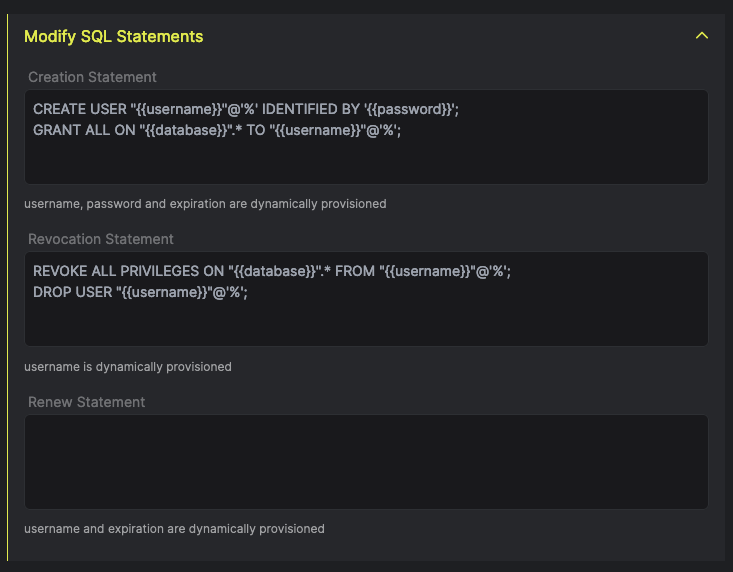
6
Click `Submit`
After submitting the form, you will see a dynamic secret created in the dashboard.
If this step fails, you may have to add the CA certificate.

7
Generate dynamic secrets
Once you’ve successfully configured the dynamic secret, you’re ready to generate on-demand credentials.
To do this, simply click on the ‘Generate’ button which appears when hovering over the dynamic secret item.
Alternatively, you can initiate the creation of a new lease by selecting ‘New Lease’ from the dynamic secret lease list section.
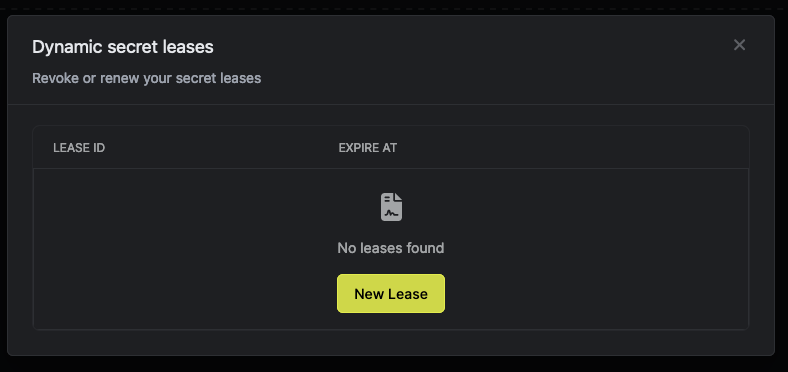 When generating these secrets, it’s important to specify a Time-to-Live (TTL) duration. This will dictate how long the credentials are valid for.
When generating these secrets, it’s important to specify a Time-to-Live (TTL) duration. This will dictate how long the credentials are valid for.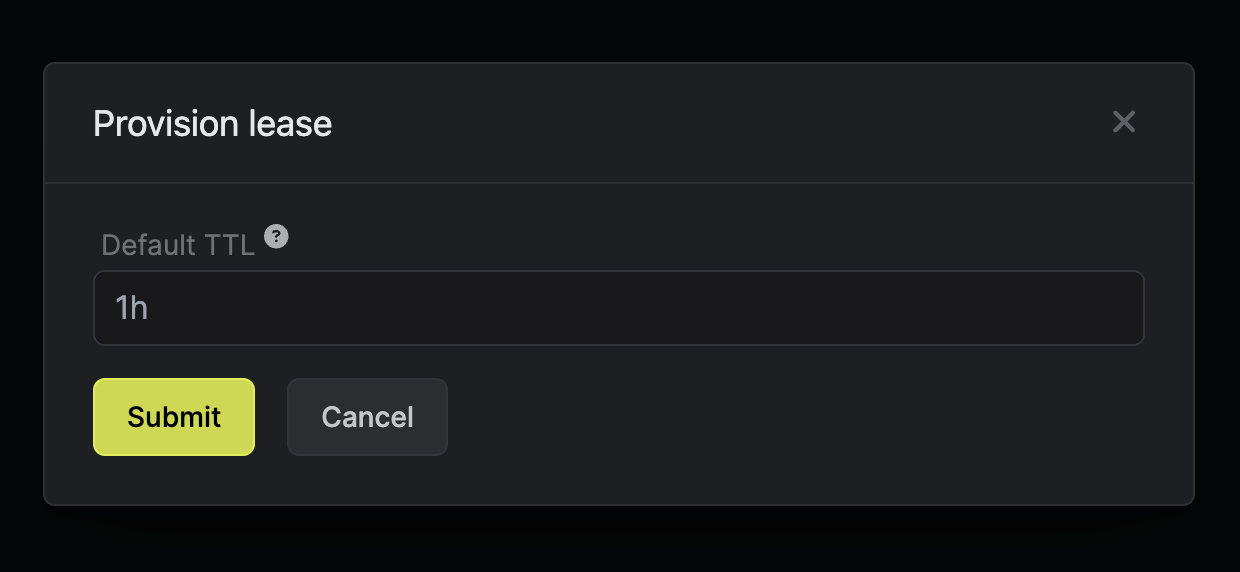 Once you click the
Once you click the 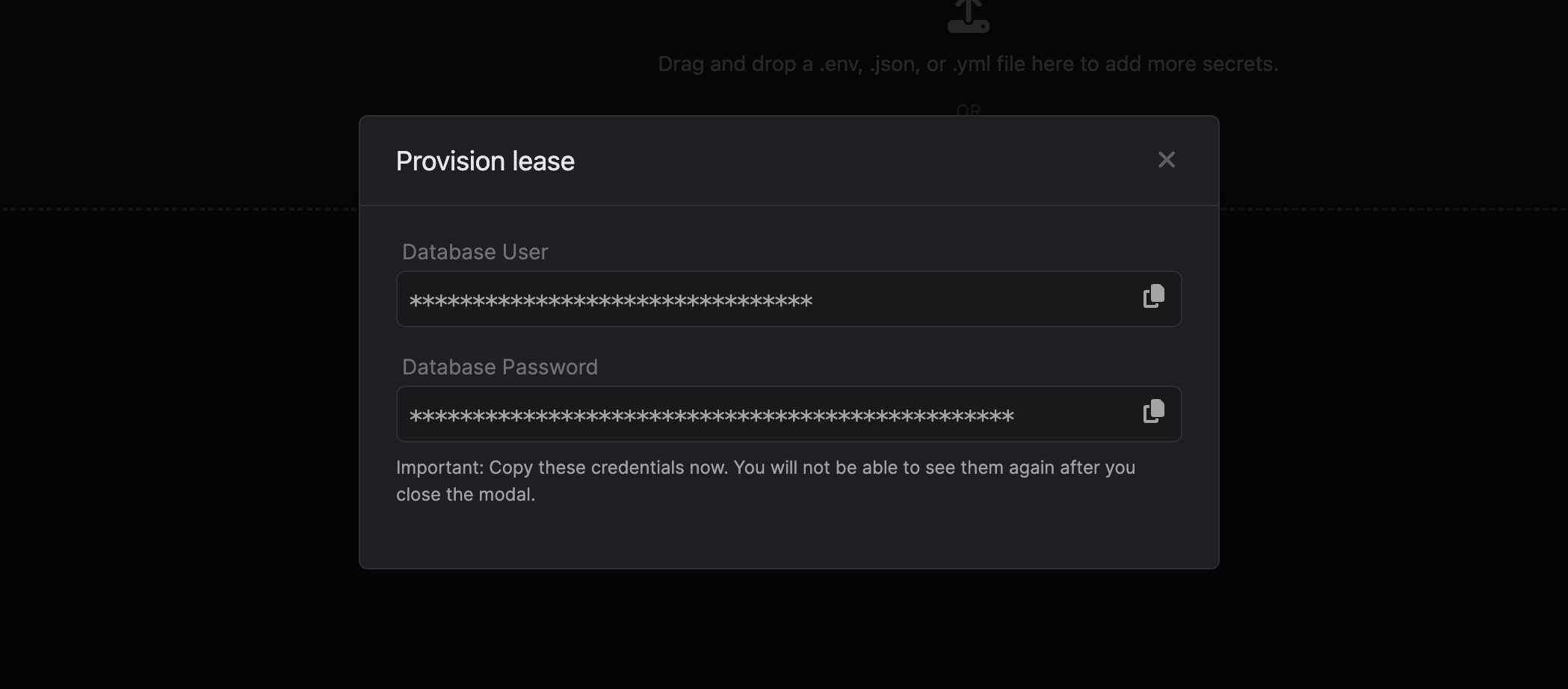

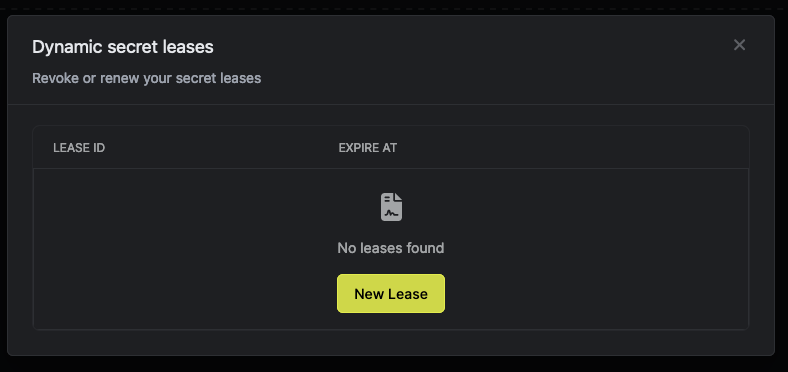 When generating these secrets, it’s important to specify a Time-to-Live (TTL) duration. This will dictate how long the credentials are valid for.
When generating these secrets, it’s important to specify a Time-to-Live (TTL) duration. This will dictate how long the credentials are valid for.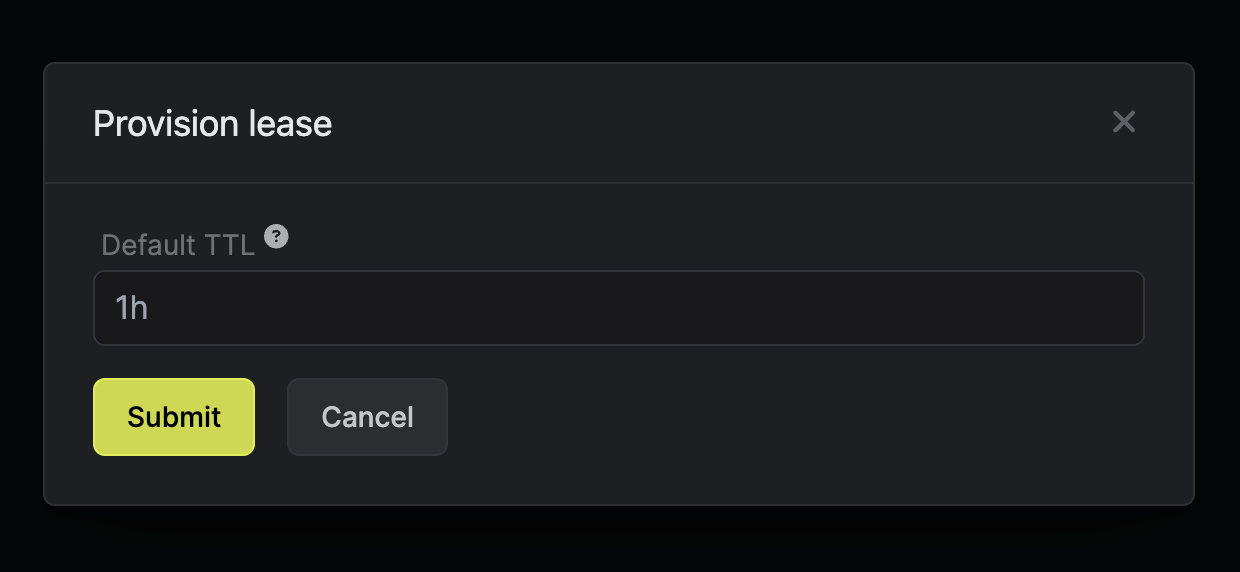 Once you click the
Once you click the Submit button, a new secret lease will be generated and the credentials from it will be shown to you.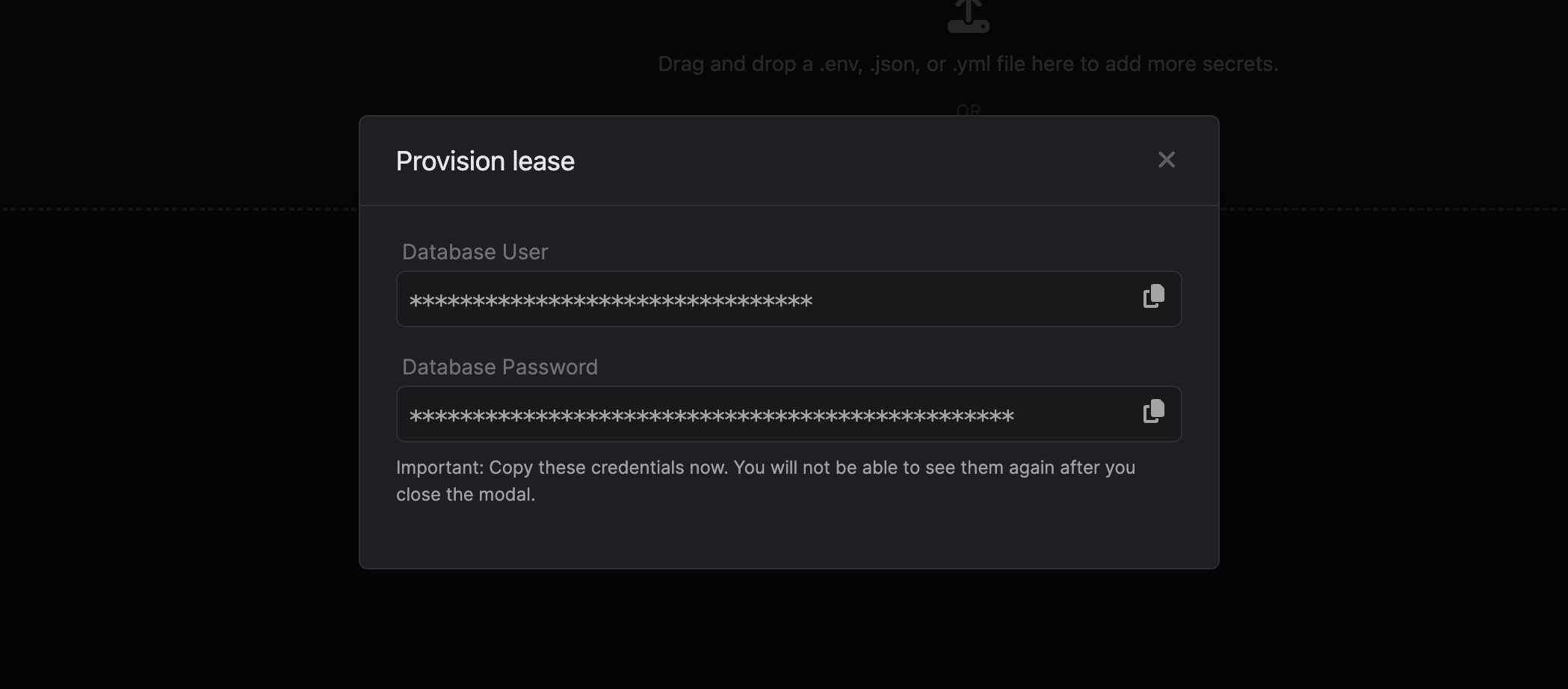
Audit or Revoke Leases
Once you have created one or more leases, you will be able to access them by clicking on the respective dynamic secret item on the dashboard. This will allow you see the expiration time of the lease or delete a lease before it’s set time to live.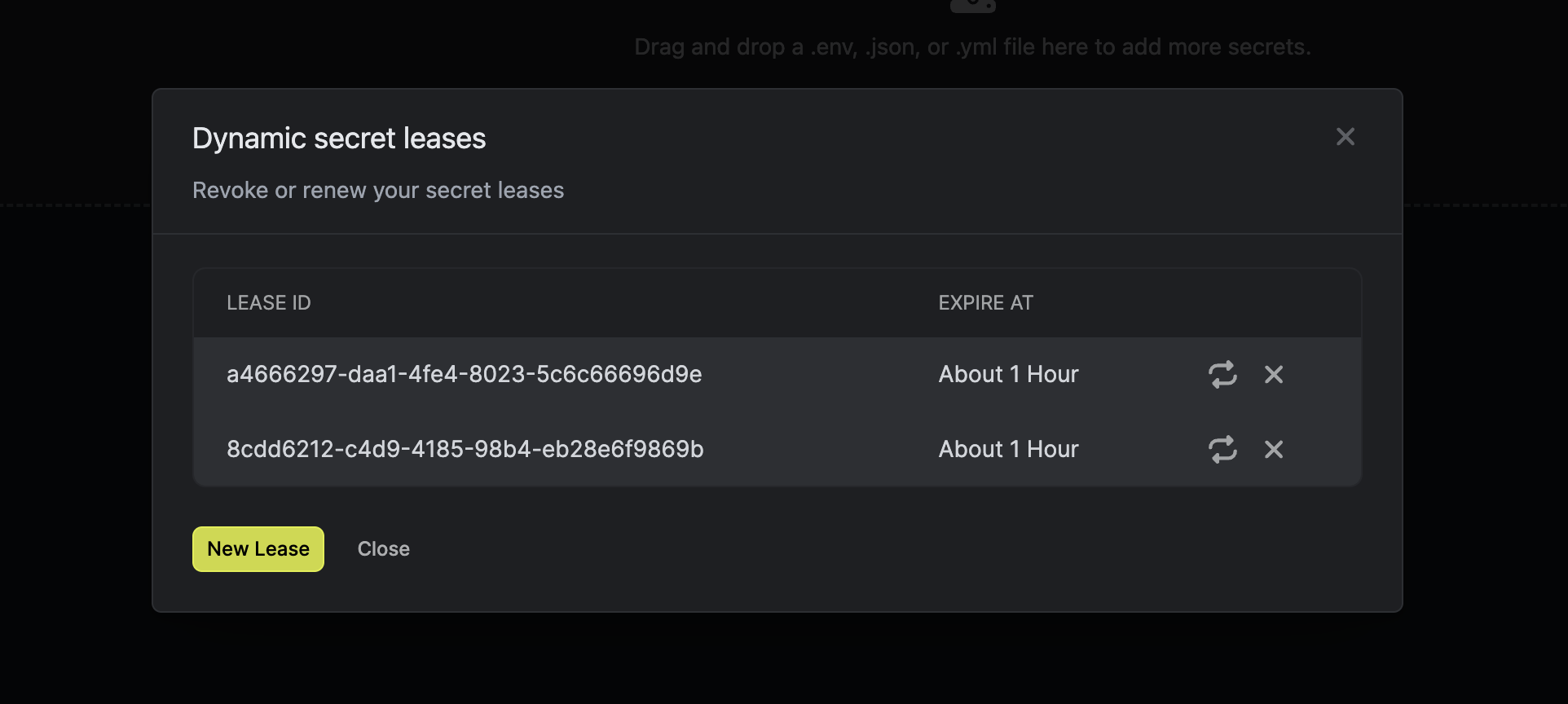
Renew Leases
To extend the life of the generated dynamic secret leases past its initial time to live, simply click on the Renew as illustrated below.